
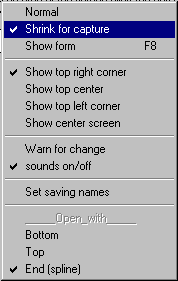

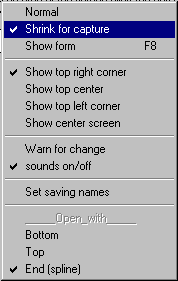
The following are options for the capture tool and there meanings.
Normal
|
Shrink for capture
|
|||
Show form
|


Show top right corner
|
Show top corner
|
|||
Show top left corner
|
|||
Show center screen
|

Warn for change
|
sounds on/off
|

Set saving names
|

______Open_with_____ Sets the
picture you want to start with every time the capturetool starts.
|